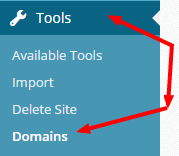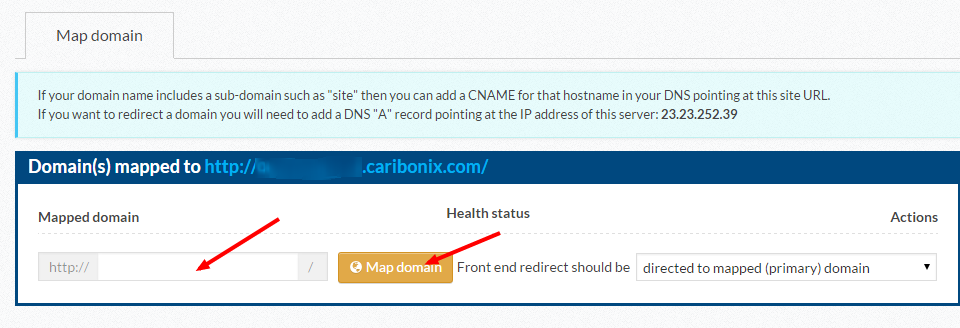Connect/Map an Existing Domain
We provide a free domain (e.g. yourcompany.caribonix.com) with every site to help you get started.
However if you already own a registered Domain Name (e.g. yourcompany.com) you can connect your own “Domain Name” to your new website here at Caribonix.com through our domain mapping service at no extra cost (Domain registration and renewal fees apply).
Your yourcompany.caribonix.com address will still work, but traffic will automatically redirect from your old address to your new one. That way, you won’t lose any visitors after mapping your new domain name.
If you do not have a domain registered, you can register one directly through Caribonix.com by Contacting Us.
You can also map a subdomain (e.g. blog.yourcompany.com) if you already have a website set-up and would only like to host your blog with Caribonix.com.
Before Proceeding – Important Notes
Caribonix House Rules Apply
The Domain Mapping service is not related to domain registration or renewals costs – You are required to continue to manage and maintain your domain with your current registrar. (If you do not have a domain, you may be interested in registering a domain directly through Caribonix.com by Contacting Us.)
The Domain Mapping service does not enable the permission to use any kind of prohibited code, or upload additional/third party designs, themes or plugins. Your website, store or blog is still hosted at Caribonix.com, which means that you will not have FTP access to your files and you will still be required to abide by our Terms of Service.
Instructions for Mapping an Existing Domain:
Instructions on how to add an “A Record” may differ between domain registrars. If you’re unsure of how to do this, we recommend contacting your domain registrar for assistance with this step. If you registered your domain through Caribonix.com, please Contacting support and we will be happy to guide you through this process.
Domain Registrar Providers Specific Guides listed below
Step 1 – Create an “A Record” at your Domain Registrar
Log in to the control panel of your domain registrar’s site, and locate the Zone File Settings, DNS Manager or similar area. Once located you will then create an “A record” that points your domain to our IP Address (52.2.12.213)…
- Record Type/Type – Should be set to “A Record”
(Indicating that you would like to point to Caribonix.com by using our IP Address)
- Alias/Host – Should be @ or the full domain (e.g. yourdomain.com) if yourdomain.com is already present leave blank.
(Indicating that yourdomain.com should point to Caribonix.com)
- Answer/Points To – Should be set to 52.2.12.213
(This points yourdomain.com to our IP Address)
Note: All custom/mapped domains must point directly to a Caribonix.com account and cannot point to a single specific page within your Caribonix.com account.
Step 2 – Domain Mapping Set up
Now that you have successfully created an “A Record” for your custom Domain we will connect your domain to your newly created website.
Domain Settings
Log into your Caribonix.com Admin Panel then Navigate to and click on “Tools” in the navigation menu on the left, then Click on “Domains” as shown below
Enter your domain name (e.g. yourdomain.com) in the field which says “Custom Domain”
Finally click “Map domain” button.
That’s it your own domain name is now connect to your website, you can now access your website by visiting yourdomain.com
Note: DNS changes may take 48-72 hours to propagate across the entire internet.
Domain Registrar Providers Specific Guides
You can click to view Specific Domain Registrar guides for creating “A records” below: