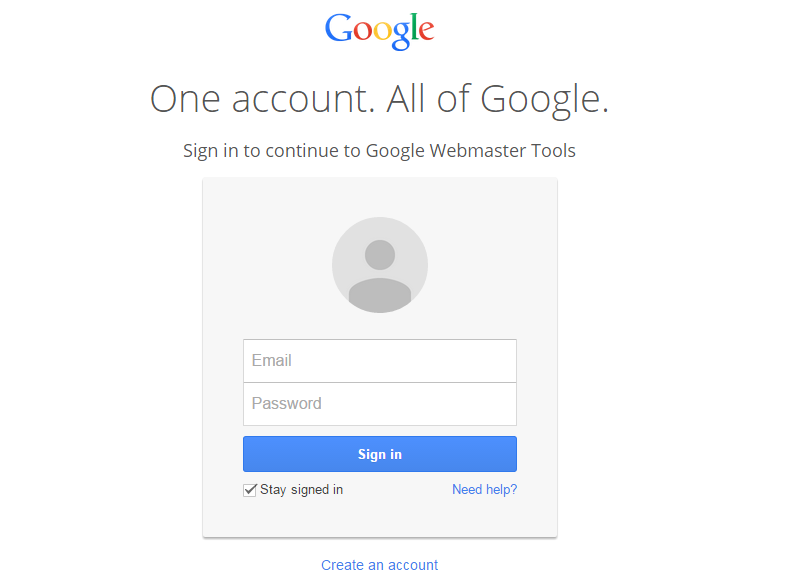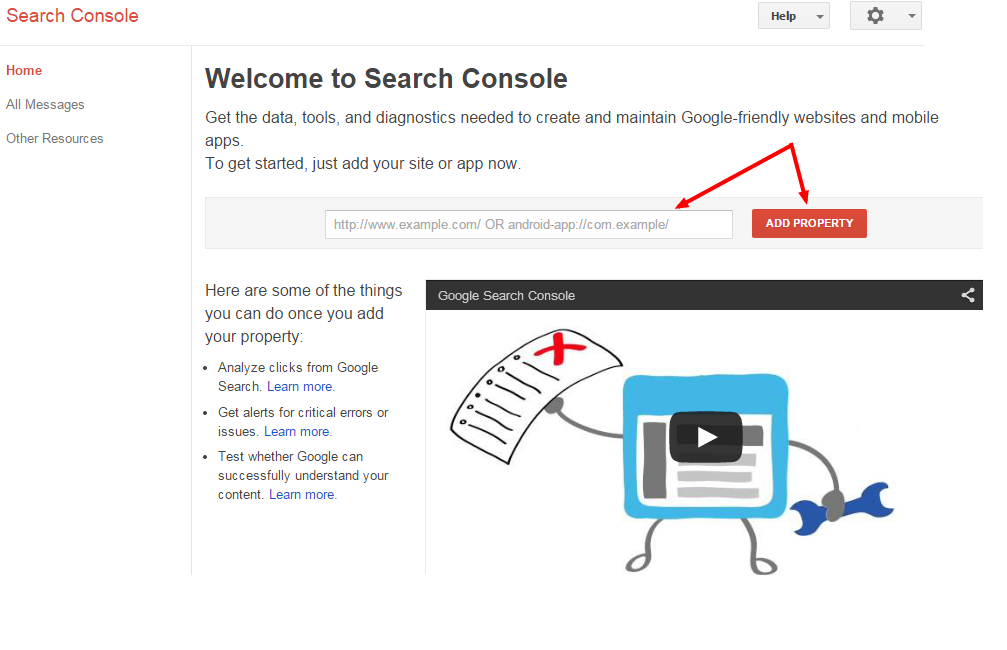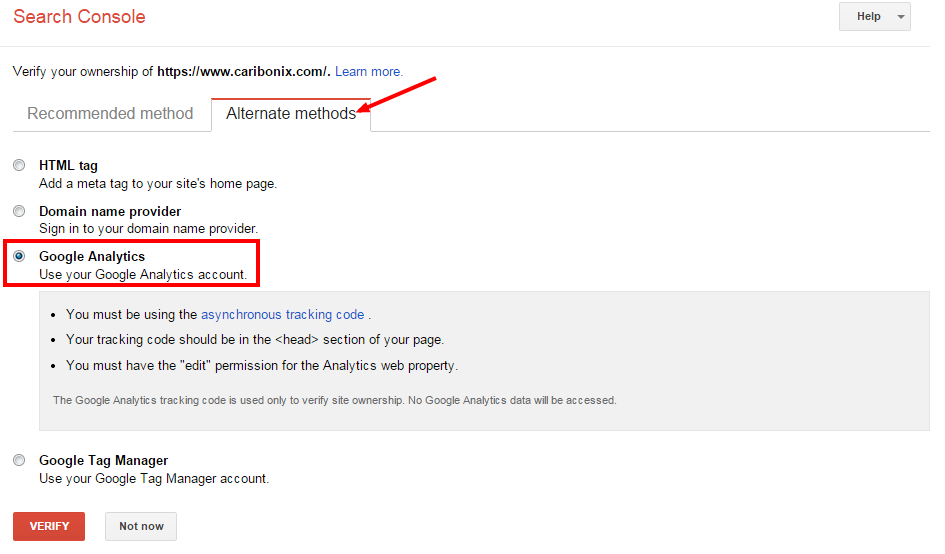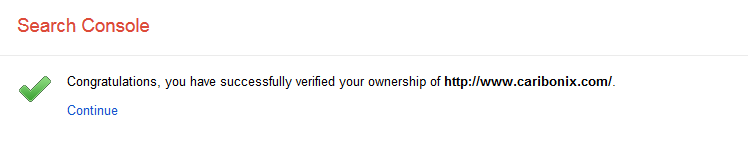Verifying your site with Google Search Console
Google Search Console is a free online service offered by Google which is designed to help you monitor and maintain your site’s presence in Google Search results. Through Google Search Console, Google provides constantly evolving tools and metrics to help make fantastic sites, index site pages, while empowering anyone to diagnose and improve the visibility of their content in search.
Note: Google has recently re-branded Google Webmaster Tools as Google Search Console. For more information, please visit Google’s blog post.
Before You Get Started
- You will need to disable any coming soon pages and remove any site-wide password or password on your homepage for the verification process to run successfully. Once your domain has been verified/completed you may re-add your password. To learn more, visit our guides on Disabling coming soon page, changing/removing site-wide passwords and page passwords.
- Before attempting to verify with Google Search Console we recommend waiting at least 72 hours after mapping your domain to ensure that your custom domain is mapped properly.
- You will not be able to verify your site if you are currently on a free trial plan. Your plan must be upgraded to a paid service before continuing.
- To sign up for Google a Google account is required. If you don’t have one you can create one here.
Step 1 – Register for Google Search Console
Navigate to https://www.google.com/webmasters/tools and log into your Google account.
Note: If you’re already logged into a Google account, the Search Console welcome screen will open automatically. If this isn’t the Google account you want to use with Search Console, sign out and log into the correct account
Enter your site domain name in the available field/box then click Add Property. Please follow these instructions to ensure you’re entering your domain correctly:
- Enter your site primary domain. To confirm your domain is primary, visit Setting a site Primary Domain.
- You may either enter your domain as yourdomain.com or with the www prefix (if your site is accessed with www.), like www.yourdomain.com (omit the http:// and https://)
Step 2 – Verify with Google Analytics
Google will recommend a verification method based on your domain provider. For the simplest setup, we recommend the Google Analytics method instead. You do not have to upload any file or copy any code.
Click the Alternate Methods tab, then check Google Analytics option.
Note: If you haven’t connected Google Analytics to your site, please following our guide Using Google Analytics with Caribonix before proceeding.
Finally click the Verify button.
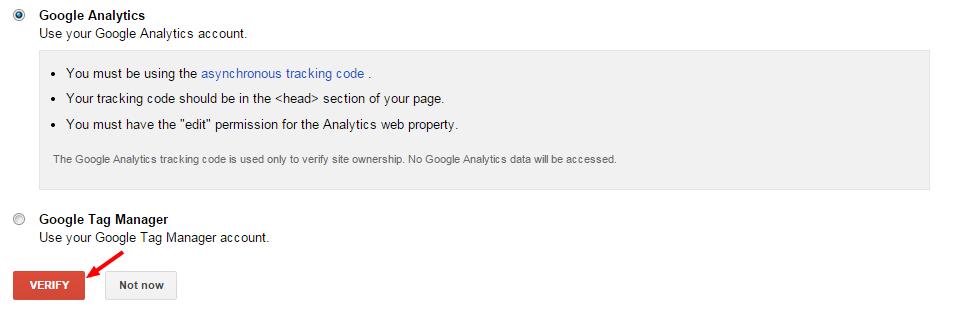
A congratulations message will appear indicating that your site has been successfully verified.
Index Your Site (Optional)
You may use Google Search Console to request Google index your site. This action instructs Google’s bots and web crawlers to review your site links which helps Google update search results with your new content.
When you contact Caribonix Customer help & Care with regards to updates not appearing in search results, we’ll likely recommend that you follow this process.
- On your Google Search Console homepage, select the site you’d like to index.
- Navigate to the left main menu, click on Crawl and then click Fetch as Google, which appears as a child menu item below Crawl.
- Leave the text box blank and leave Desktop selected in the drop-down menu.
- Click Fetch to see the HTTP response Google received from your page.
- Click Submit to Index next to your results.
- Check Crawl this URL and its direct links. You can submit up to 10 of requests of this kind per month.
- Click Go.
Done! According to Google, “Once you submit you’re URL, you might need to wait some time for Google to process your request as well as crawl and index the page. Also, understand that we can’t guarantee that Google will index all your changes as Google relies on a complex algorithm to update indexed materials.”
Crawl Errors
During verifying your site with Google Search Console, you may see some error messages which stated that parts of your URL are restricted by robots.txt. This is completely normal. We ask Google not to crawl these pages because they’re for internal use only or display duplicate content that can count against a site’s SEO.
To learn more, visit Google Search Console robots.txt crawl errors.
Note: Google Search Console is an advanced third-party service, and Caribonix is unable to offer additional assistance. For more help, visit Google’s documentation.