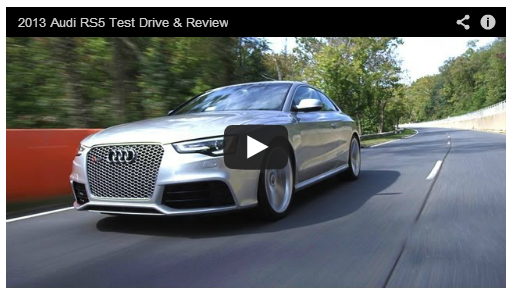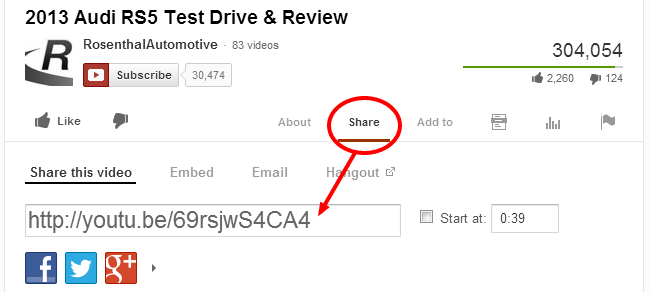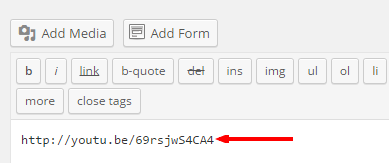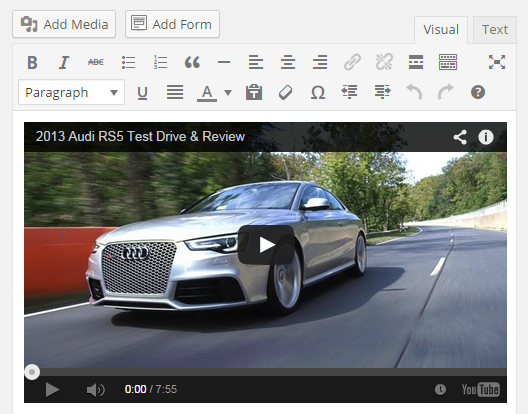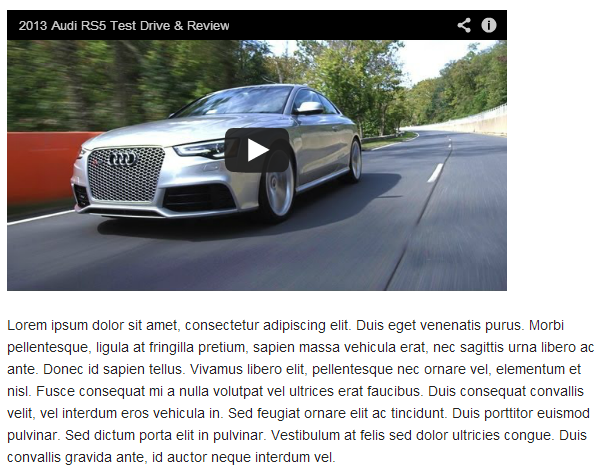Add/Embed Videos to Blog Posts or Page
It is very easy to add/embed a YouTube, Vimeo, DailyMotion video to your website. It is as simple as pasting in the link for the video on a separate line in the text editor while creating a blog post or page.
First, you need the video link (e.g. YouTube)
Click the “Share” button below the video you would like to embed. This will give you a shortened link to the video which you can then copy.
(Note: It is also possible to copy the link from your browser address bar, but YouTube sometimes adds extra data to this link, which MAY cause an error.)
Paste the link in your blog post or Page Editor
Once you’ve copied your link, you can simply paste it on its own/separate line in the blog post or page text editor where you would like the video to appear. This will automatically convert the link into an embedded video in the editor.
The final Result:
This quick, simple and easy method works with:
- YouTube
- Vimeo
- DailyMotion
- blip.tv
- Flickr (both videos and images)
- Viddler
- Hulu
- Qik
- Revision3
- Scribd
- Photobucket
- PollDaddy
- Google Video
- WordPress.tv (only VideoPress-type videos for the time being)
- SmugMug
- FunnyOrDie.com
Once you upload your videos or other media to any one of the above sites, your videos will be automatically embed simply by pasting the link.
Why can’t I upload the videos directly to my website?
You can, however we do not recommend you do so. Videos are often large files (takes up lots of storage space) and require greater amounts of resources to meet traffic demands and to provide the best possible viewing experience. This would result in increased costs of hosting to you.
We recommend that you choose any of the third party sites such as YouTube, Vimeo, DailyMotion etc. to upload/host your videos.
These sites are already optimized for video, are often free and excellent sources of traffic to your website while allowing you to benefit from generating new followers and brand awareness on YouTube and other sites.