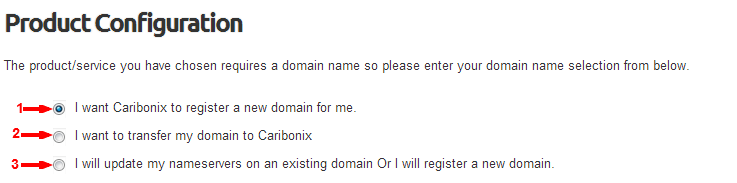How to Order Caribonix Mail for Business user/accounts?
Caribonix Mail for Business enables business owners, entrepreneurs and working professionals like you to get professional email addresses either for personal use and/or an entire team; for a limited time with a Free Domain Name.
To get started using Caribonix Mail for Business visit the following link: www.caribonix.com/business-email.
Once at the “Caribonix Mail for Business” page click the “Buy now” button (in green). You will be redirect to our secure billing platform at my.caribonix.com, it will allow you to provide the necessary information to configure and complete your order.
Configure Mail Order:
On the mail “Production Configuration” page select the relevant domain name option as shown below:
- Select “Option 1” if you would like to register a new domain name with us.
- Select “Option 2” if you would like to transfer an existing domain name registered at another registrar to us.
- Select “Option 3” if you would like to use an existing domain name which has already been registered with us or with another domain name registrar.
Next enter the “Domain Name” in the field as indicated by the number (1) then select the domain extension from the list of available extensions in the drop down as indicated by the number (2) below:

Note: if “Option 3” was selected you will be required to enter the extension (e.g. .com, .net, .org, etc.) of the existing domain name indicated by the number (2) in the area shown above.
Click the “Click to Continue” button to proceed.
Which option did you select?
Option 1
If “Option 1” was selected, clicking the “Click to Continue” button will check if the domain is available for registration then display available options.
Choose your desired domain name by selecting the box next to the available domain name in the “Status” column you wish to register as shown below:
Note: if the domain name is available the box will be selected by default.
Click the “Click to Continue” button to proceed to Step 2: Mail product configuration page.
Option 2
If “Option 2” was selected clicking the “Click to Continue” button will check if the domain is available for transfer then display available options.
Once available the desired domain name will be displayed with a selected box next to the available domain name in the “Status” column as shown below:
Click the “Click to Continue” button to proceed to Step 2: Mail product configuration page.
Option 3
If “Option 3” was selected, clicking the “Click to Continue” button you will directed to Step 2: Mail product configuration page.
Step 2: Mail product configuration page:
In the input field marked “User/Email Accounts” enter a list of user/email accounts you wish to have created separating each by comma ( , ) as shown below.
Note: Please ensure you note the total amount of user/email accounts entered as this total is required to be re-entered on the “Order Summary” page.
Click “Add to Cart” button to proceed.
Domain configuration:
On the “Domains Configuration” page the following options “DNS Management, and ID Protection” will be pre-selected as shown below.
Note: if you selected “option 2” an additional field will be displayed to enter an “EPP Code” Learn How to get your authorization code (EPP Code) to transfer my domain name to you.
Click “Update Cart and Proceed to Checkout”
Completing Your Order:
On the “Order Summery” page enter the total amount of user/email account in the “Quantity” field as shown below.
Click the “Update” button.
This will update your final cost to reflect the total amount of user/email account you wish to order as shown below.
Promotional Code & Checkout:
- Enter the promotional code (if any), then click the “Validate Code” to apply the promotional discount to your order
- Click the “Checkout” button to proceed.
Finally
Enter your details if you are a new customer or login if you are an existing Caribonix customer. Select your preferred payment method read and accept our terms and conditions then click the “Complete Order” button to process your order.